Hey everyone! In this post, I will tell you how to add sky to a photo using Snapseed. Though the best way possible to do it in Adobe Photoshop but to be honest, not everyone wants to put in that much effort to learn Photoshop which takes time.
This method is most appropriate for Instagrammers. It’s quick, easy and effective. Also, I would like to point out that there are other apps available that are specifically focused on adding sky to your photos.
But the problem with them is that they have only a set of clouds or skies available and everyone who uses that app would end up with the same sky.
Also Read: 35 Aesthetic Text Overlays For Viral Instagram Reels
Sometimes you would like a blue sky, orange or pink according to the picture. Snapseed method to add sky to a photo gives you much more flexibility. So, trust me, read this to the end. Its easy peasy!
Table Of Contents
About Snapseed App
Snapseed is a wonderful photo editing app with immense possibilities and room for creativity. When I first installed it on my smartphone years ago, I uninstalled it in 5 minutes because I thought its the usual editing app, nothing special as such.
Also Read: 5 Best Video Editing Apps That You Should Install
But when I went in and dug the tools it offers, I was amazed! What do we need first?
Install Snapseed on your smartphone.

How to add clouds to a photo using Snapseed app
Here’s a quick summary of the tutorial,
- Select a picture of clouds from the internet
- Open your picture in Snapseed and go to double exposure
- Select the picture of clouds you downloaded in double exposure
- Change the blend mode to suit your picture and apply it
- Go to review edits and select double exposure
- Paint the clouds only over the sky with the brush
- Apply a grainy film filter to make the clouds blend in with the rest of the photo

Choose a picture in which you want to add the sky and choose another picture from the internet or your own whose sky you want to add in the first one.
Though you can easily Google cloud/sky pictures, I would suggest using sites like Pexels to get high-quality pictures.
The picture of the sky that I used for this tutorial is also from Pexels and it is by the artist Elia Clerici. Click here to download it. Access the cloud pictures on Pexels here.
Also Read: How to Grow On Instagram The Right Way in 2020
Now that we’ve everything we need, let’s begin!
Open the first image with the dull sky in Snapseed to edit. On the bottom, you’ll see a tab named ‘Tools’, open it.
Scroll down to the last row where the second option is of ‘Double exposure’, click on it and then it’ll lead to your Gallery. Choose the picture whose sky you want to add in the first picture.
After selecting it, once the picture appears on top of the previous picture, on the bottom, the middle tab that has an icon like a set of cards has options like – Default, Lighten, Darken, Add, etc.
Choose any one out of these that best suits your picture. Concentrate only on the sky and not how it affects your foreground, we’ll fix it in a minute.
When you’ve selected one, now adjust the opacity of the top layer picture using the third icon on the bottom tab that looks like a water droplet.
Click on the tick on the bottom-right when you’re satisfied with the opacity chosen.
Now, the surprise! Time to remove the top layer’s part from your foreground. On the top right, click on the first icon and choose the option ‘View edits’.
Click on the double exposure option and then choose the icon with a brush in the center.


Now using this brush, you can simply paint the top layer on the first image. Slide the brush on the sky region only so as not to overlay it in the foreground. Zoom in to make sure you don’t leave any spot and we’re done!
Quick Tip: In the end, adjust the exposure and warmth of the foreground so that it matches the sky you’ve just added.
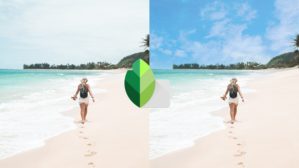




Leave a Reply